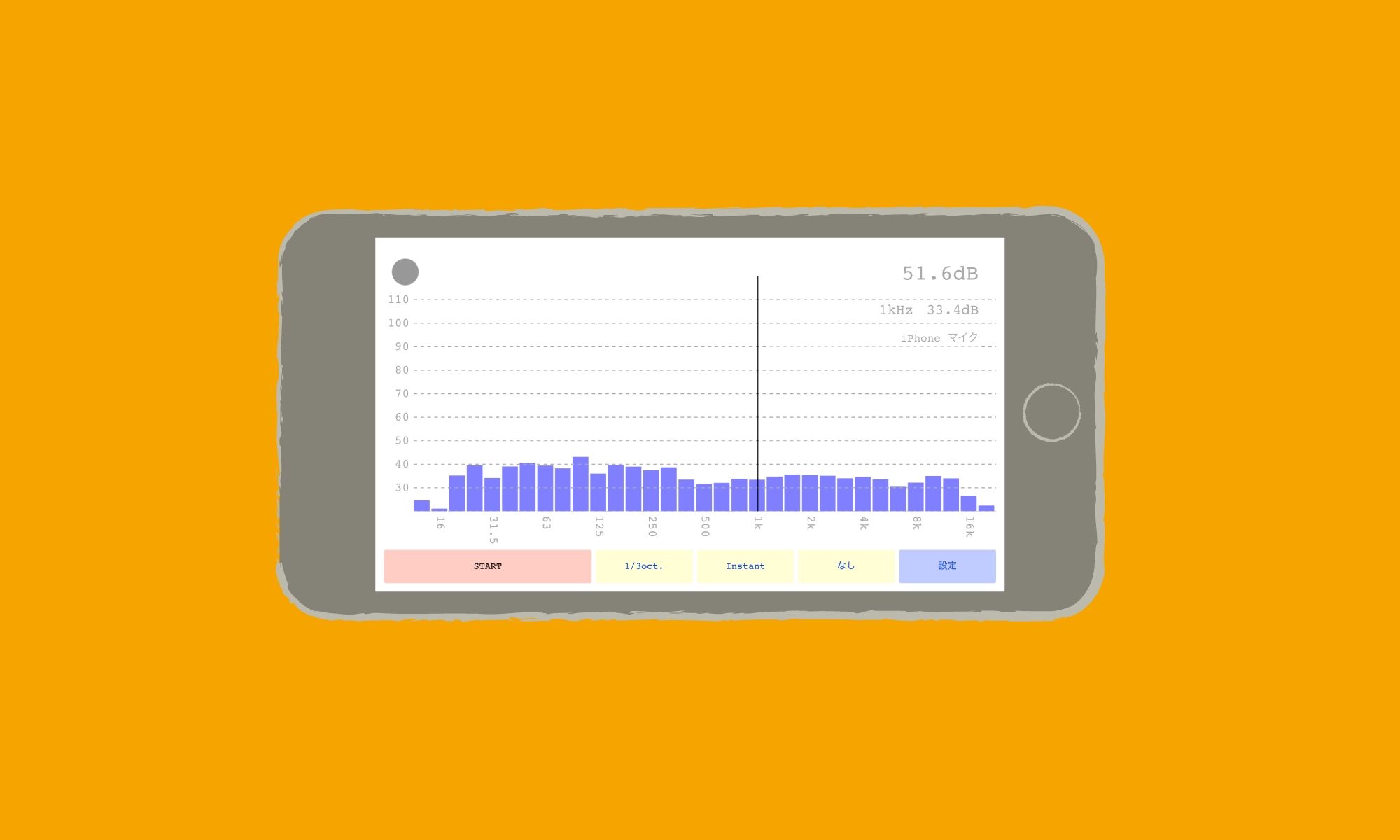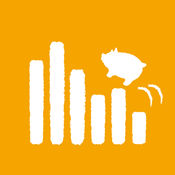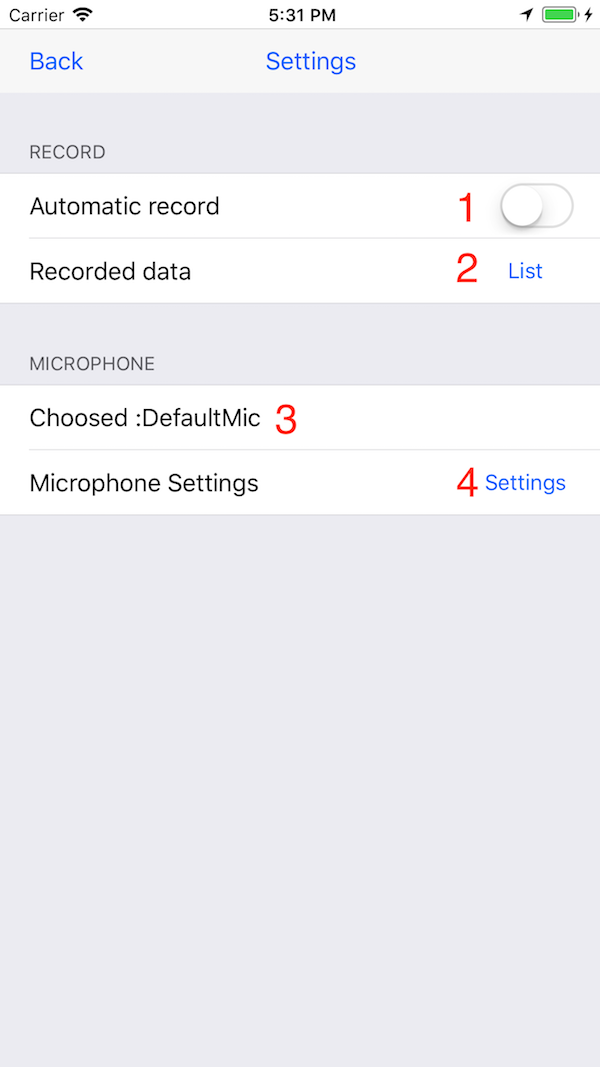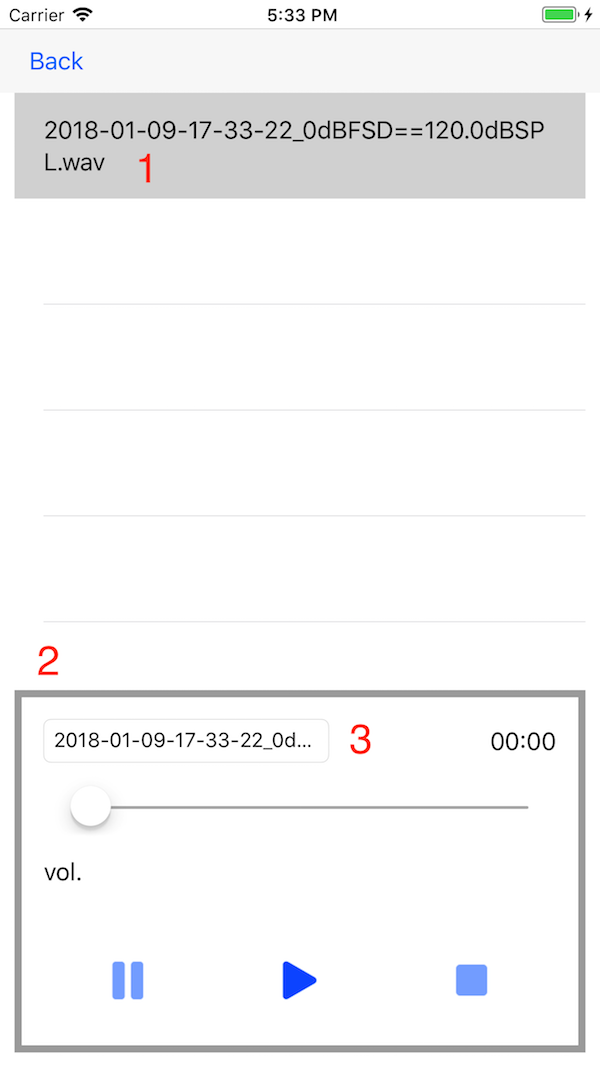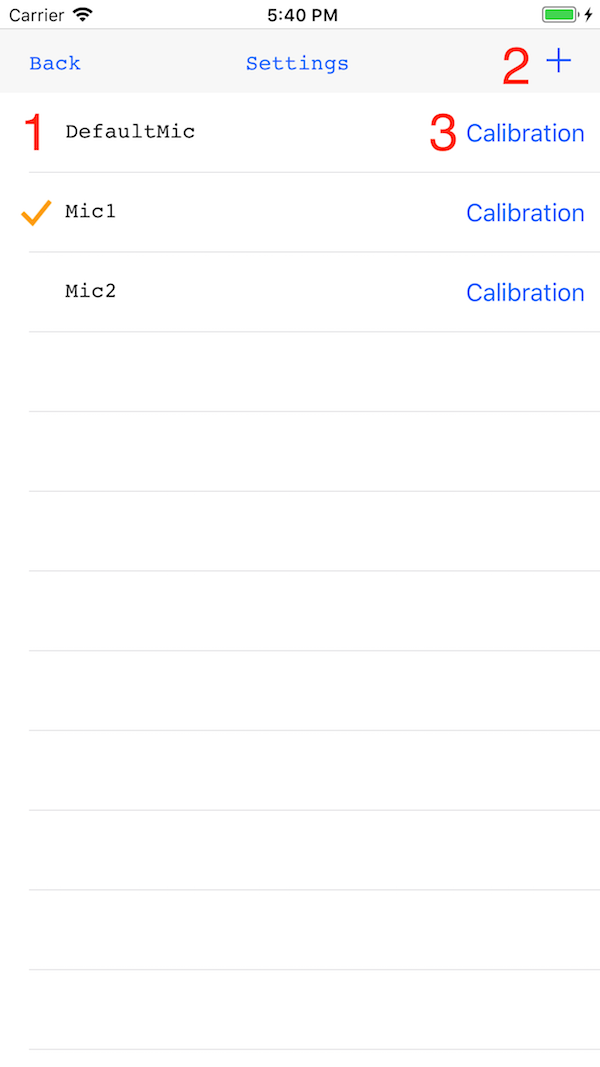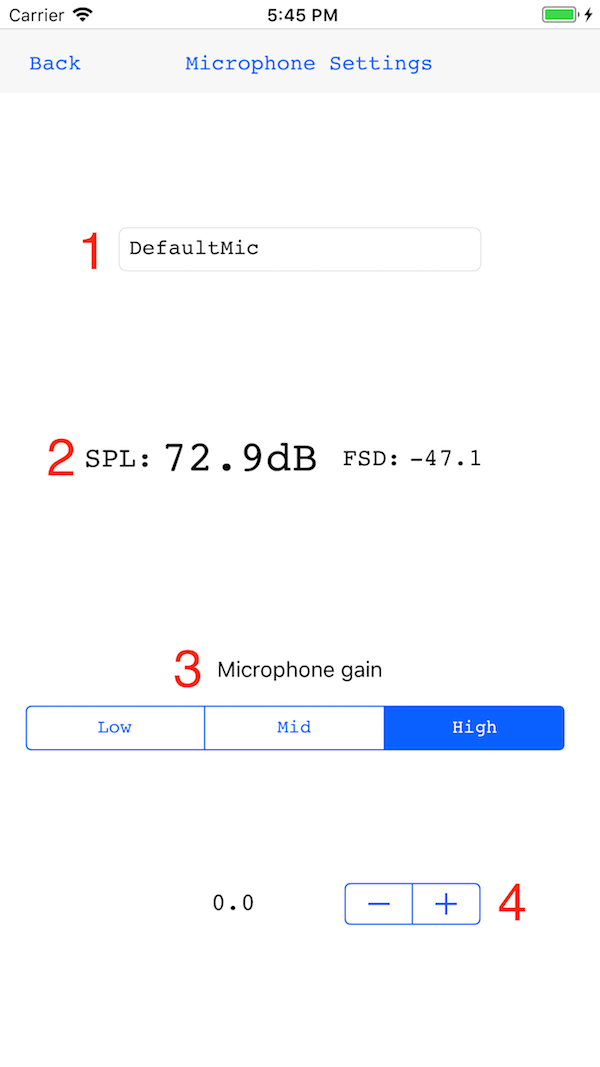MainView

1. Graph area
A power level of each band is shown. The x-axis is frequency in Hz, the y-axis is power level in dB.
2. Level Area
A power level of all band is shown. The weighting in frequency (A/C/F) is included.
3. CURSOR LEVEL AREA
Cursor position is shown in Hz, and its powerlevel is shown in dB.
4. DEVICE AREA
The microphone device name is shown.
5. Cursor
It is cursor.
6. Start/Stop
Start/stop analyse.
7. SWITCH OCTAVE BAND WIDTH
Swtich 1/1 or 1/3 oct.
8. SWITH TIME WEIGHTING
Switch Fast/Slow/Instant.
9. SWITCH FREQUENCY WEIGHTING
Switch A/C/F weighting.
10. CONFIG
Move to ConfigView.
ConfigView
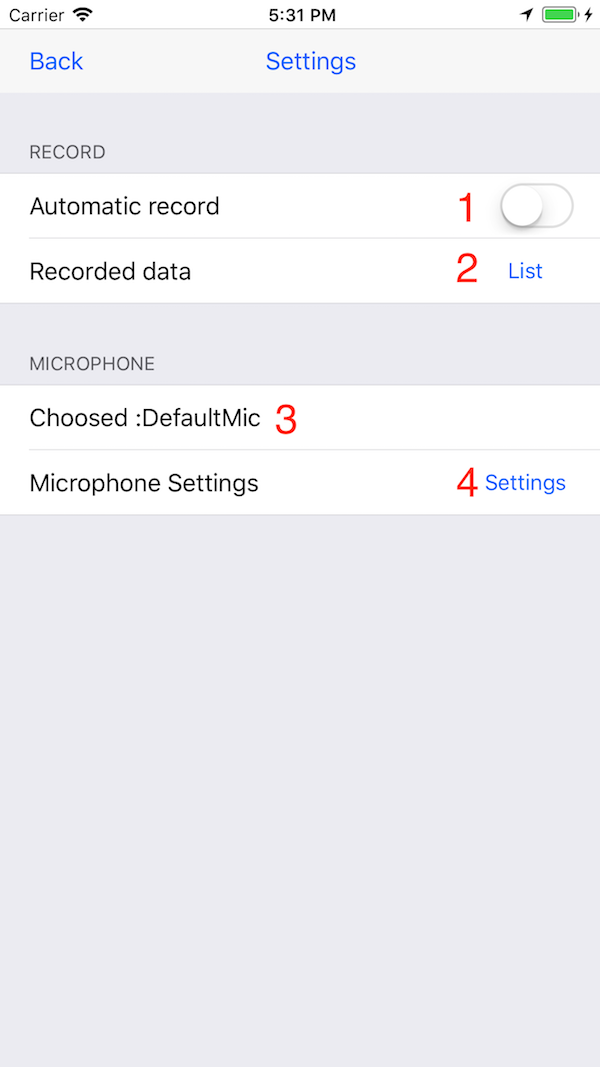
1. RECORD SWITCH
If swithed on, the sound will be recored automatically in your analyse.
2. list
Move RecordListView.
3. MIC nAME
The name of currently used microphone.
4. CONFIG
Move to MicListView.
RecordListView
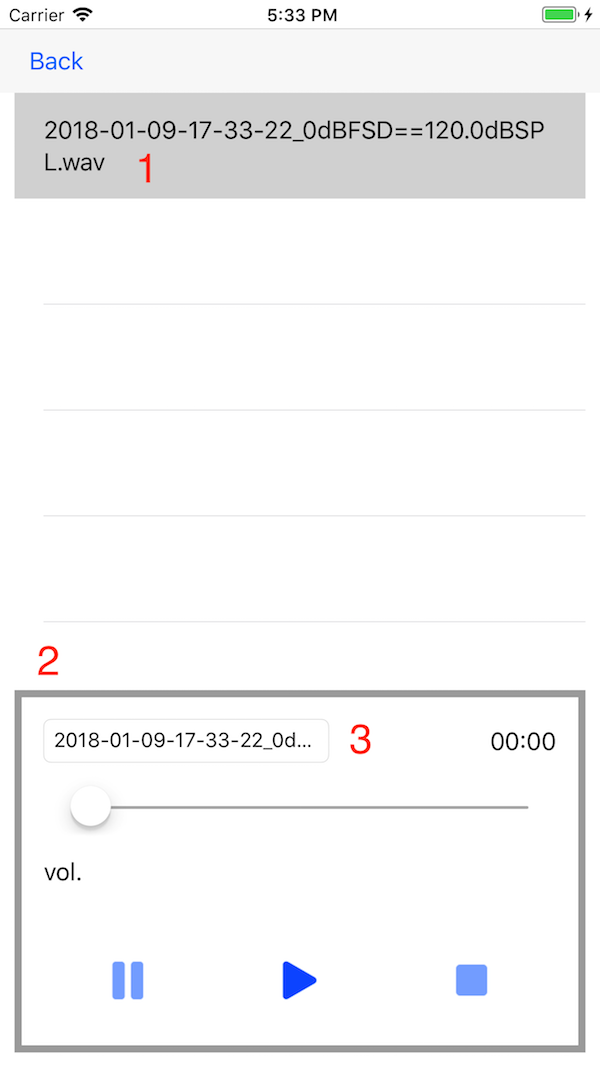
1. FILE LIST
Select recorded file with tap. The format of file name is Y–M–D–h–m_0dBFSD==NNNdBSPL.wav . The SPL value of maximum amplitude(0dBFSD) is saved as NNN, it enables us to file based analyze in PC.
2. PLAYER
Play selected wav file.
3. Edit FILE name
Edit file name of selected.
MicListView
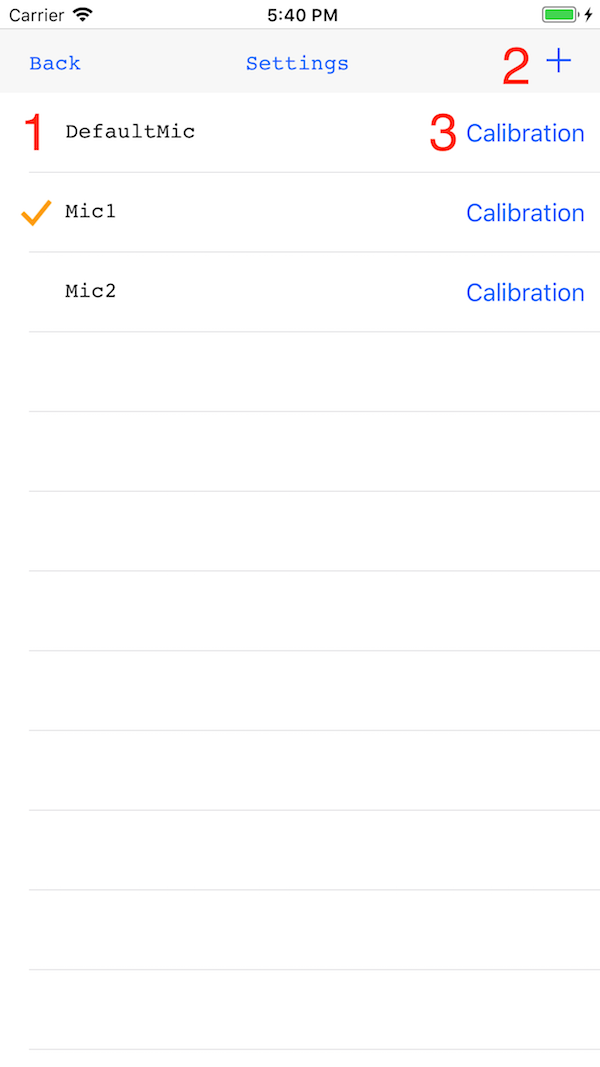
1.MIC LIST
The list of registered microphone is shown. The checked one is used for analyze.
2. ADD MIC
Add microphone to the list.
3. CALIBRATION
Move to MicSettingView.
MicSettingView
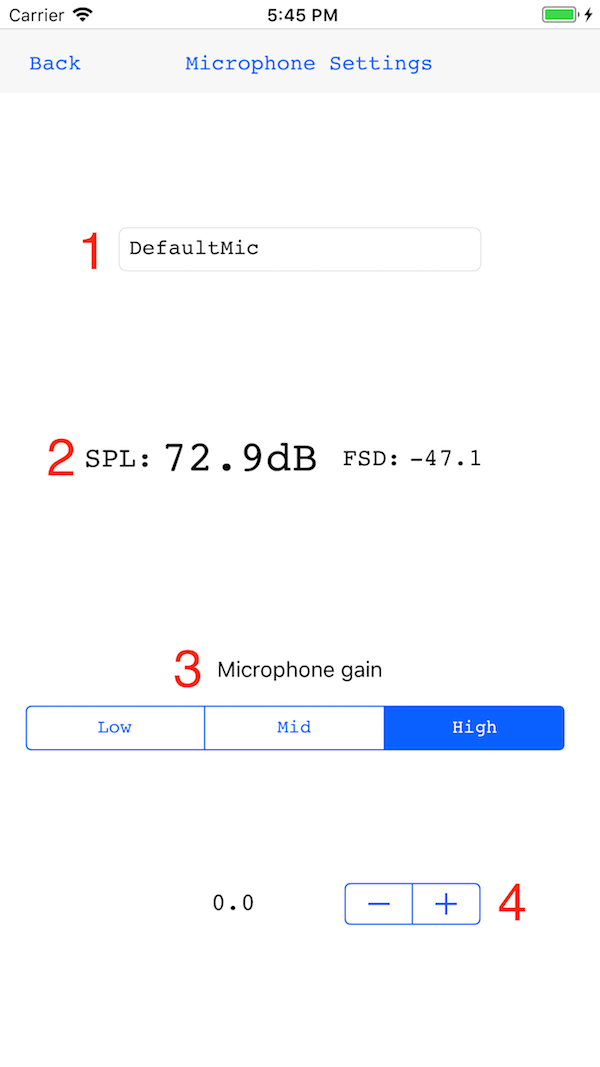
1. MIC NAME
The name of microphone is shown. It is editable, set it as you like.
2. SPL@1kHz
The SPL of 1kHz is shown.When you calibrate a microphone with piston calibrator, it must be 94dB or 104dB for popular calibrator.
3. MIC gain
Set internal gain of iPhone/iPad.
- for HIGH, you can analyze small sound, but loud sound is clipping easily
- for LOW, you can avoid clipping with loud sound, but small sound is missed easily
MID is in the middle of above both.
Note: it depends on the generation of iPhone/iPad. Not guaranteed for all model.
4. GAIN CONTROL
Control software gain. When you calibrate a microphone, you must control gain with 94dB or 104dB in SPL@1kHz.